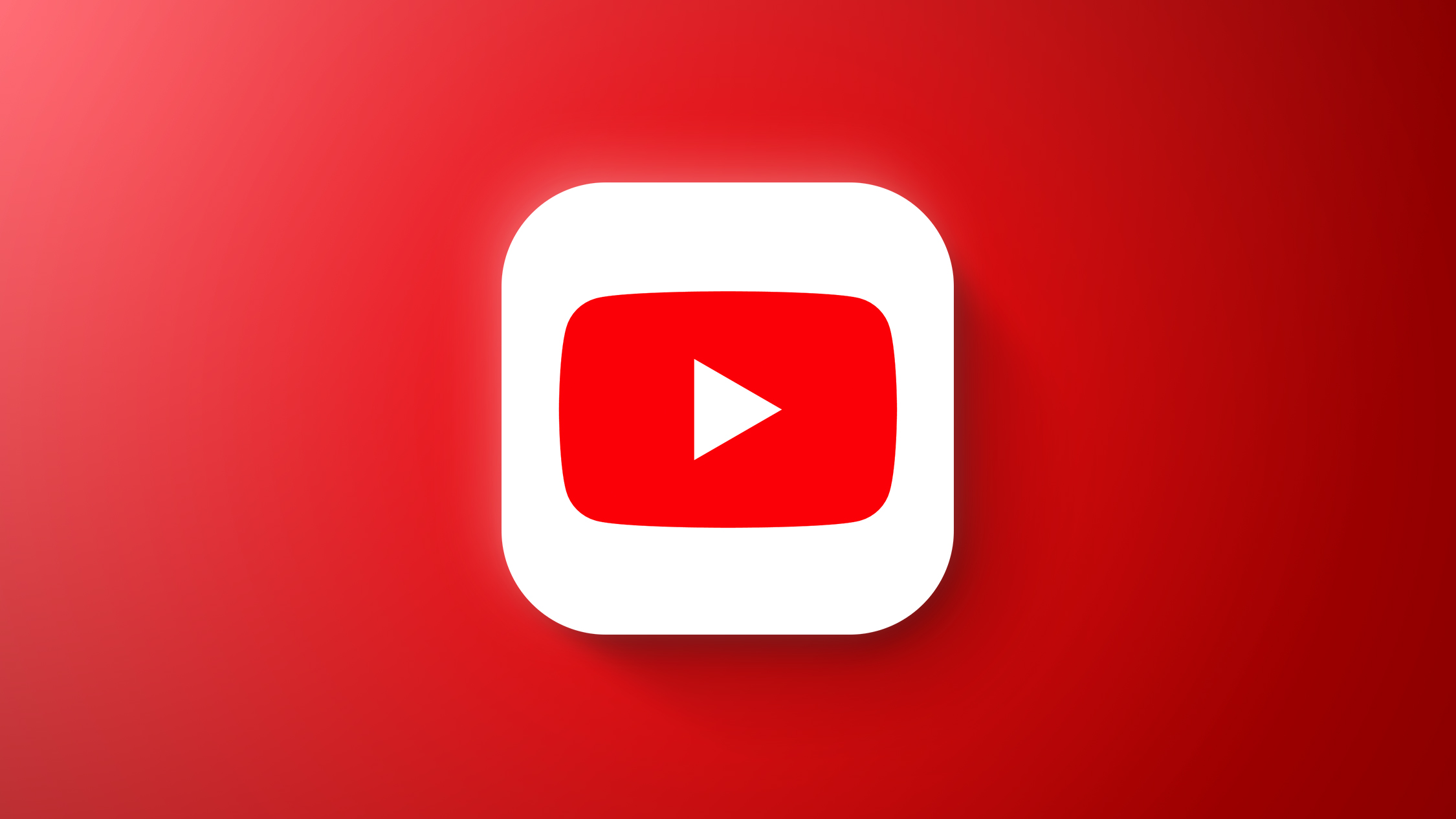
As YouTube has grown in popularity over the years, Google has opted to park several features of the video hosting service behind a paywall, such as ad-free viewing, SharePlay on iOS, and the ability to listen to YouTube audio on your iPhone when the app is closed.
Unfortunately, YouTube Premium costs $13.99 a month to access these features. But if all you want to do is listen to YouTube-hosted audio like podcasts, music, or lectures when you are in other apps or when your iPhone is locked and in your pocket, there is a way to achieve this without paying for the subscription.
The following steps show you how it's done.
- Launch Safari on your iPhone and visit youtube.com, then search for the video whose audio you want to listen to.
- Next, tap the aA button in Safari's address bar, then select Request Desktop Website from the popup menu.
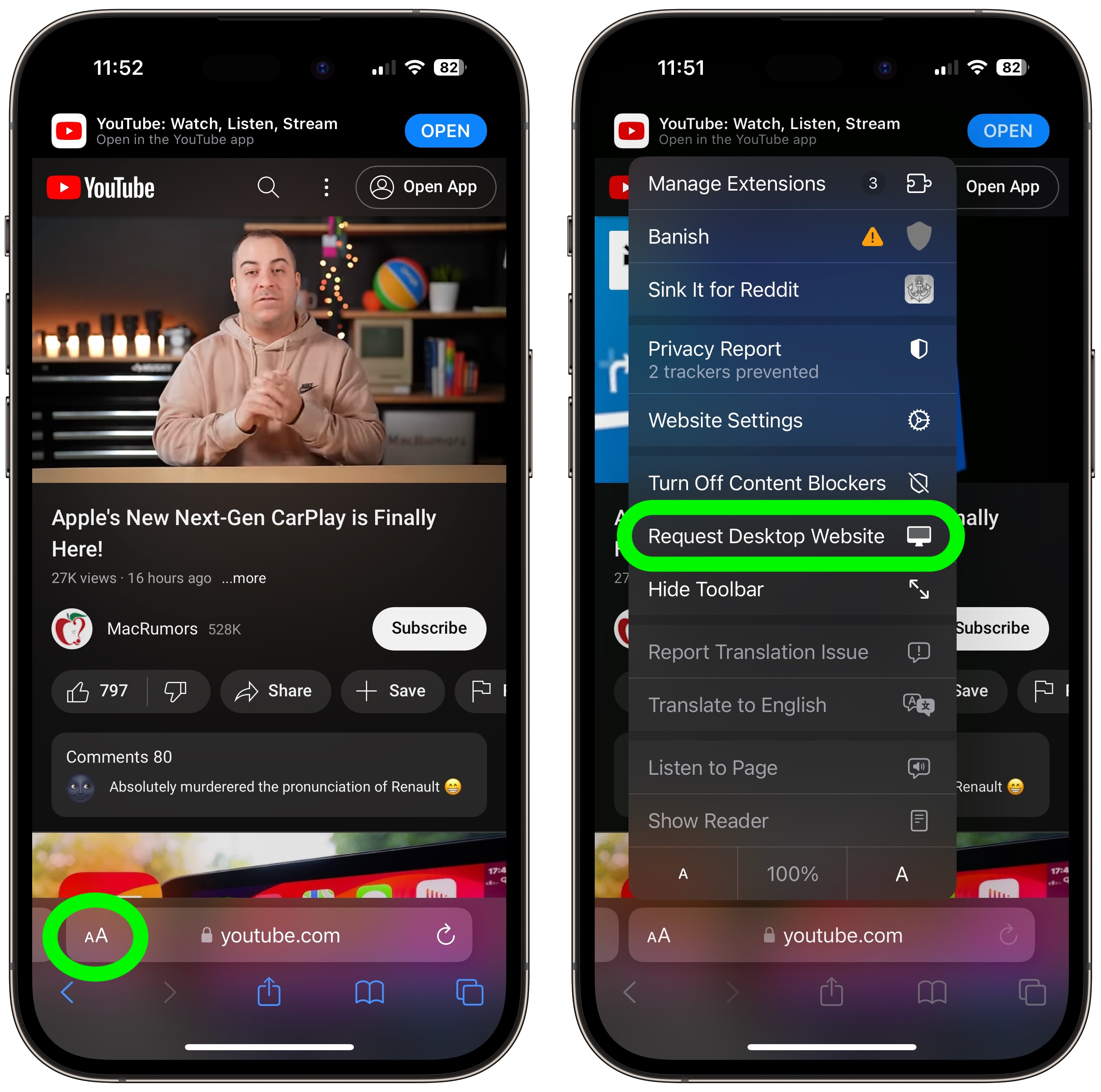
- Tap the play button or tap the video to begin playback, while ignoring or dismissing any popups encouraging you to open the YouTube mobile app. (You will need to watch or skip a few ads before video playback begins.)
- Now, lock your iPhone with the device's Side button. The audio will pause, but you can just tap the Play button in the Lock Screen playback controls widget to resume listening.
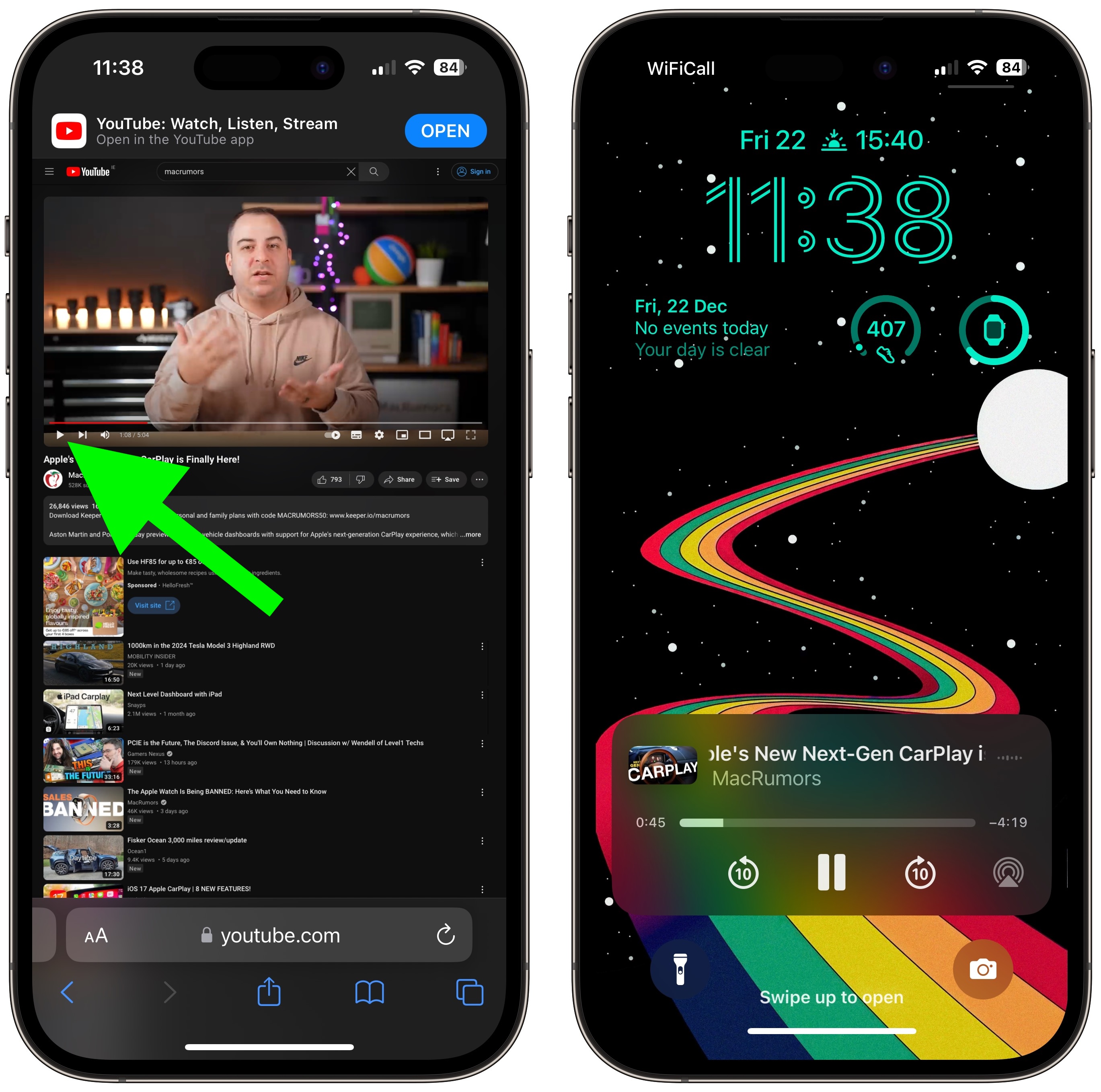
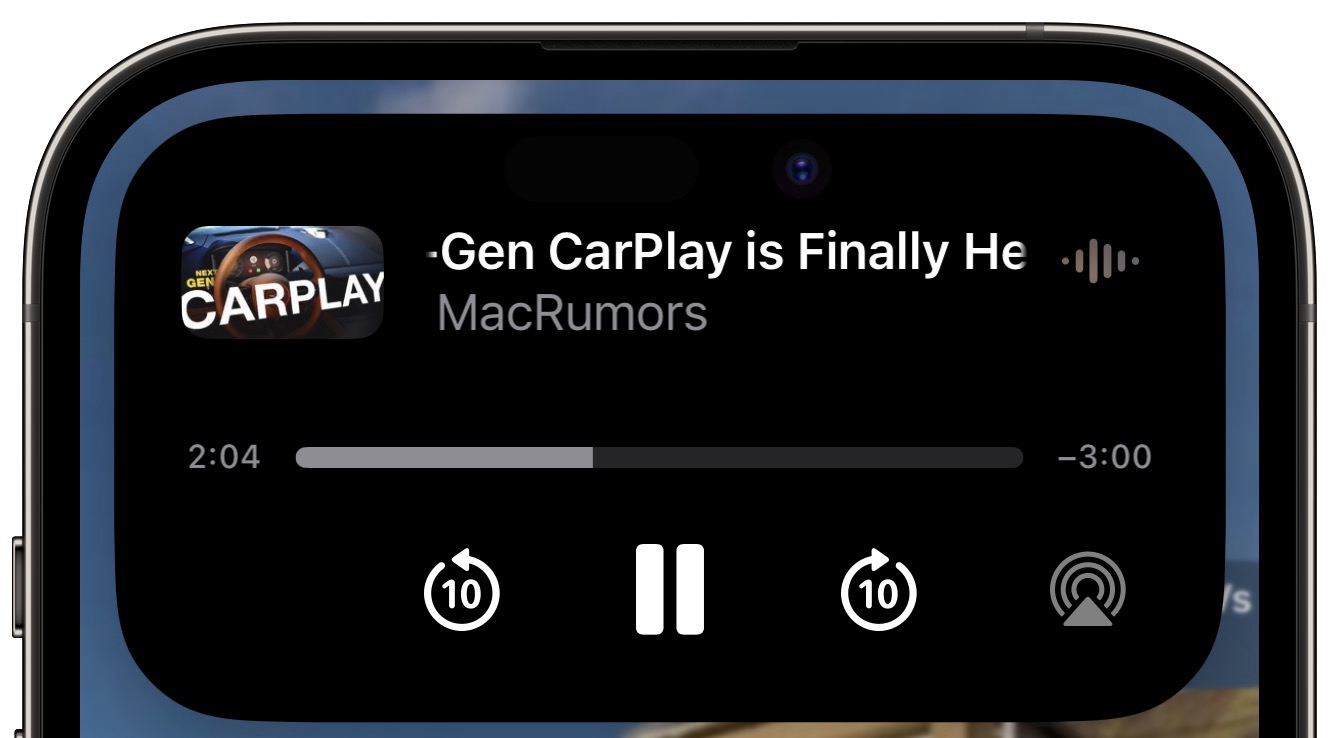
Alternatively, if you want to use other apps while listening, simply swipe up from the bottom of the screen to exit out of Safari, and then use the media controls in your iPhone's Dynamic Island or Control Center to resume playback when it automatically stops.
This article, "How to Keep Listening to YouTube in the Background or With iPhone Locked" first appeared on MacRumors.com
Discuss this article in our forums
from MacRumors: Mac News and Rumors - All Stories https://ift.tt/qOyo8JX
via IFTTT



0 Comments